1) First, click on one of your folders on the Mii-vault page
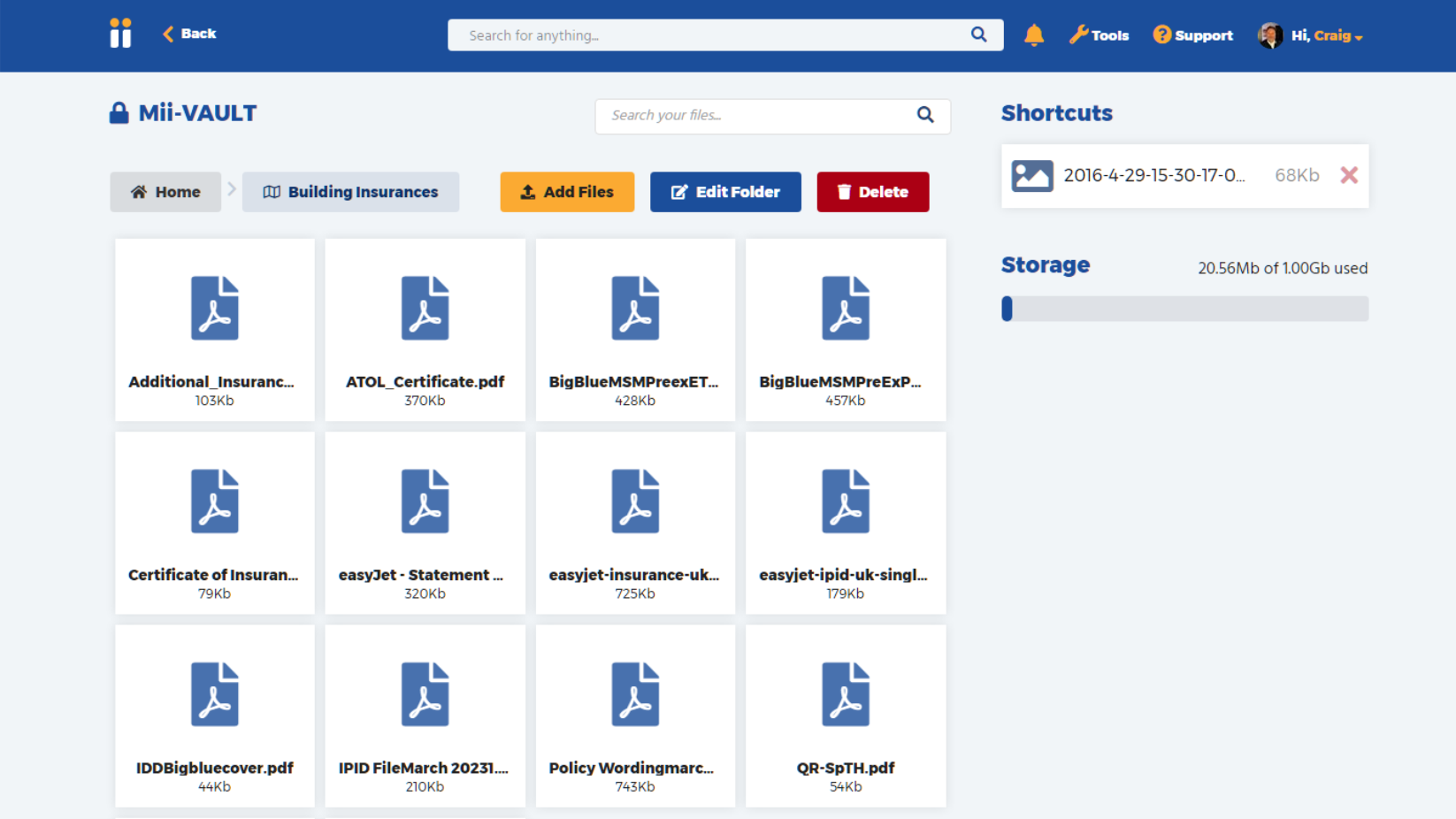
2) When in the folder view, you can click on the orange button “Add Files”. That will display the below ‘Choose Files’ popup
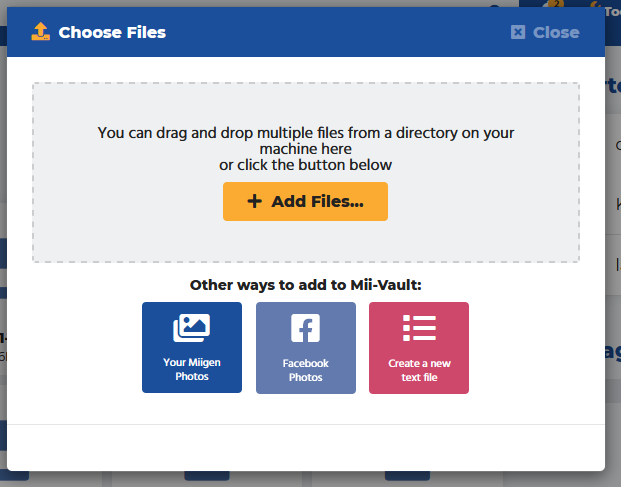
3) When on the ‘Choose files’ popup, click the pink button on the right ‘Create a new text file’. This will bring up a window for you to enter the file details as shown below:
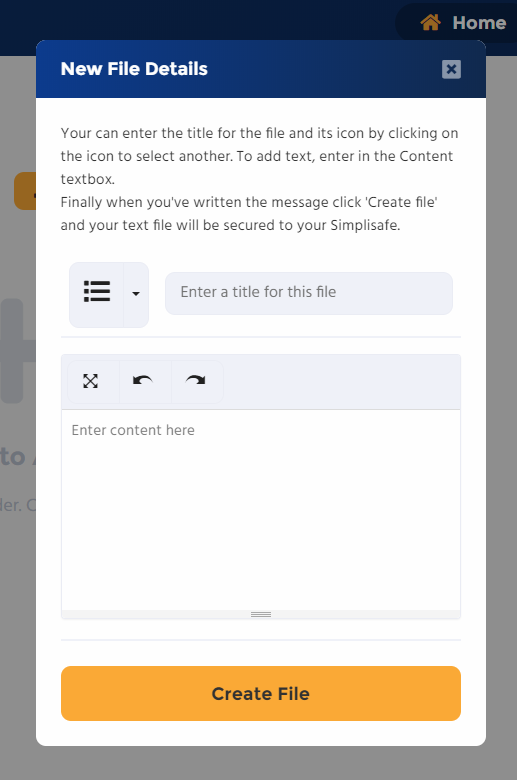
4) First enter a title in the text box labeled ‘Enter a title for this file’.
5) You have the option here for choosing a custom icon for the file, if you click on the downarrow next to the icon, as in the screenshot below, you can then click on one of the various icon options.
![]()
6) The main point of this option is for you to write the text note. Any content can be written here, in the textbox labelled ‘Enter content here’. You can click on the full screen icon (X shape with arrows) to make the editor full screen.

7) Finally, click on ‘Create file’ to create the file.
