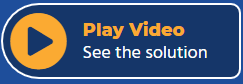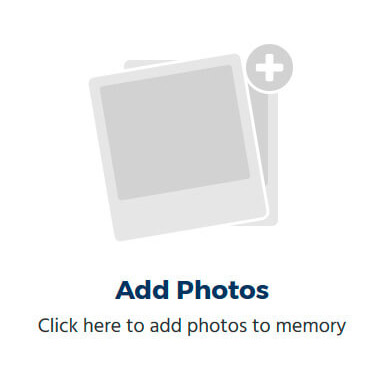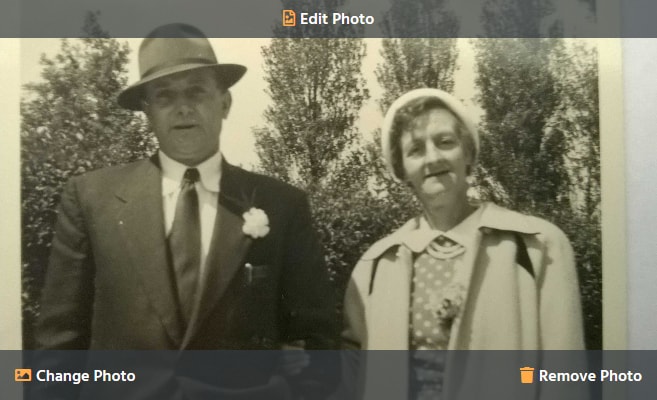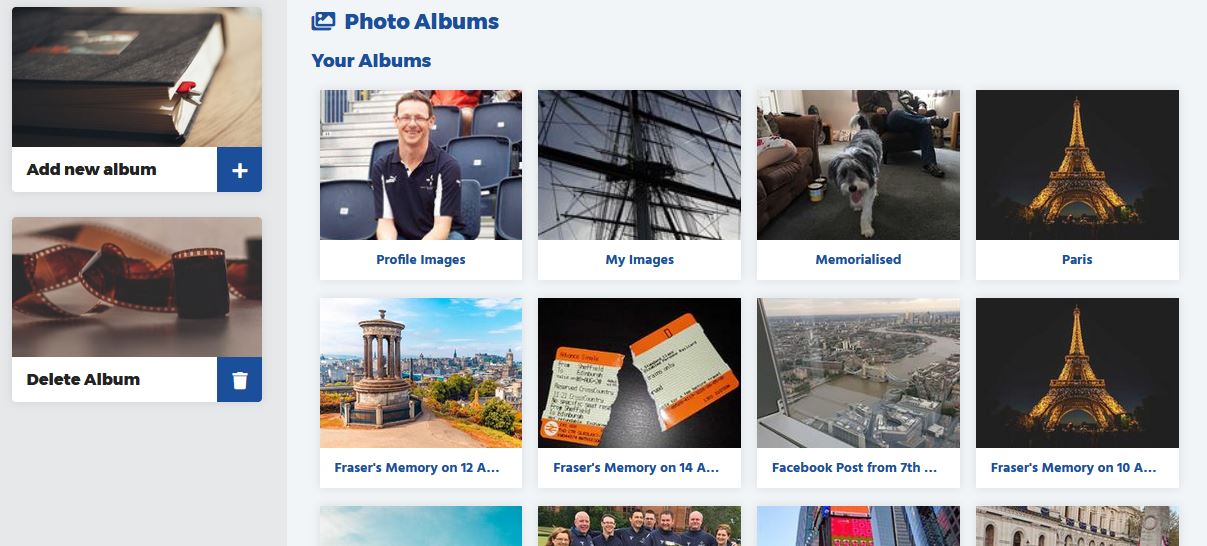|
2) Ensure your Memory has a title as this is required before uploading images. 3) If you are adding a new Memory, click on the ‘Add Images’ area.
If you are editing a Memory, select the photo you wish to edit, hover over the image and choose ‘Change Photo’.
4) You can use the tabs at the top of the image upload pop-up to decide whether you want to add photos from your Miigen albums, from your Facebook Photos or from your device.
5) You are given the option to then add information to the images on a case by case basis, including voice tags, locations, image descriptions, dates, etc. You can also edit photographs to add additional images to the posts. 6) Once you have completed the information and happy to save the information, click on the ‘Save Memory’ button at the top of the page. |
Watch Video Help
Related Articles
Share this article
Share on Facebook
Ask us a question on Messenger
If you need further support, get in touch with us on Messenger via our Facebook Page. Click the button below to start a conversation!
Get in touch via Email
Find out more about Miigen or any issues you may have using the platform by sending our Support team an email! Send an email